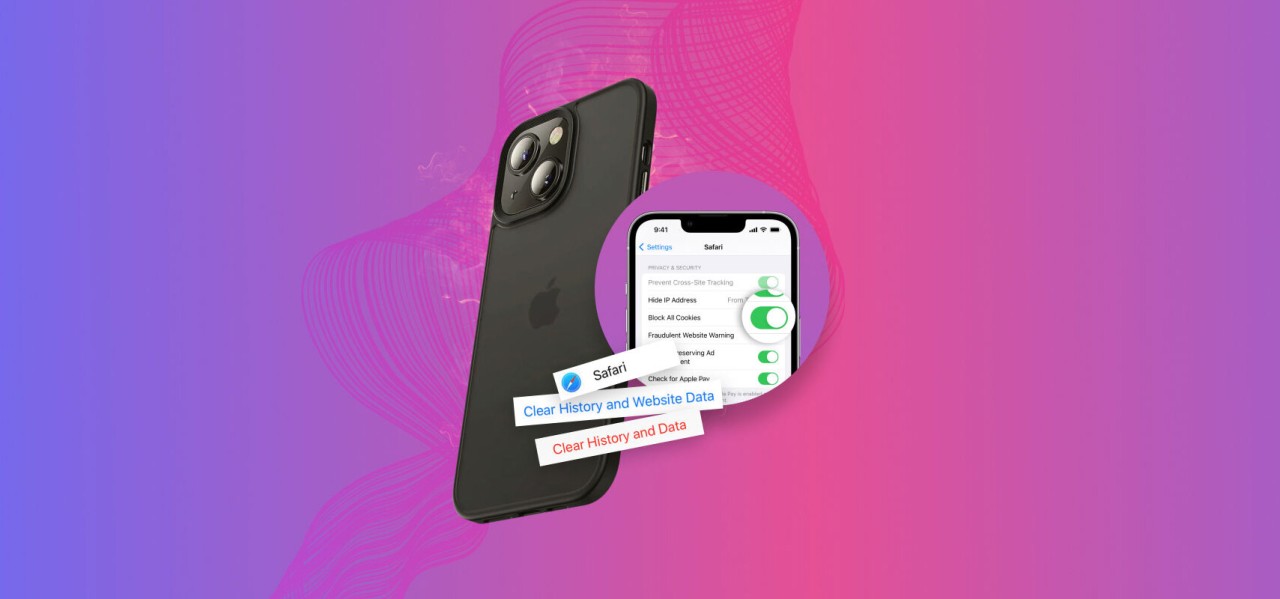Table of Contents
How to clear cache on iPhone? If your iPhone is running slow or you need more space, clearing the cache can help. Over time, apps and websites store temporary files that take up storage and slow down your device.
Clearing the cache on your iPhone can make it run smoother and free up storage for important files. Whether you want to clean Safari cache or app cache, this guide will show you easy steps to do it. Let’s get started!
What Is Cache on iPhone and Why Should You Clear It?
Cache is temporary data stored on your iPhone. Apps and websites save these files to help load content faster. But over time, cache can take up space and slow down your device.
When you clear cache, your iPhone may work better. You can free up storage and fix app glitches. If Safari or apps are not working properly, clearing cache might help.
Regularly clearing cache also improves privacy. Old data, like website history and saved cookies, can track you. By removing it, you keep your information safe.
How to Clear Cache on iPhone for a Faster Device
A slow iPhone can be frustrating. Cache files build up and use storage. When the device has less space, it may not run smoothly.
Clearing cache can make your iPhone respond faster. Apps will open quickly, and webpages will load better. This can help if you often see lag or freezing.
You don’t need to clear cache daily. But doing it once a month can keep your iPhone running well. It’s a simple way to maintain good performance.
Step-by-Step Guide to Clearing Safari Cache on iPhone
Safari saves browsing data to help load pages faster. But too much stored data can slow it down. Here’s how to clear it:
- Open Settings on your iPhone.
- Scroll down and tap Safari.
- Tap Clear History and Website Data.
- Confirm by tapping Clear again.
This will remove saved pages, cookies, and login details. Your browsing speed may improve, but you’ll need to log in to sites again.
How to Clear Cache for Apps on iPhone Without Deleting Data

Apps store cache to make them work smoothly. But too much cache can cause crashes and slow loading. You can remove it without losing important files.
- Go to Settings and tap General.
- Select iPhone Storage and wait for the list to load.
- Tap the app you want to clean.
- Tap Offload App to remove cache but keep the app.
This frees space while saving your app’s data. You can reinstall the app later without losing settings.
The Benefits of Clearing Cache on iPhone Regularly
Clearing cache is not just about space. It can improve how your iPhone works. Old cache files can cause errors and glitches in apps.
After clearing cache, apps may crash less. Webpages will load properly, and Safari will be smoother. If your iPhone feels slow, this is an easy fix.
Regular cleaning also helps protect your privacy. Saved cookies and history can track your online activity. Removing them keeps your data secure.
Does Clearing Cache Delete Your Personal Data?
Many people worry that clearing cache removes important files. But cache is just temporary data. It does not delete personal photos, messages, or contacts.
When you clear Safari cache, saved passwords might be removed. You may need to log in again to some websites. But other personal data stays safe.
For apps, clearing cache does not erase your main files. It only removes extra stored data. Your photos, videos, and settings will not be affected.
How Often Should You Clear Cache on iPhone
There is no strict rule, but once a month is a good habit. If your iPhone feels slow, you can do it more often.
If an app crashes often, clearing its cache might help. Safari users should clean cache if web pages don’t load properly.
For best results, check your storage regularly. If an app takes up too much space, clearing cache can fix the issue.
How to Check If Cache Is Taking Up Too Much Space on iPhone

You can see how much storage cache is using. Checking this can help decide if you need to clear it.
- Open Settings and tap General.
- Go to iPhone Storage and wait for it to load.
- Look at the list of apps. If an app uses a lot of space, tap it to see details.
If an app’s cache is large, clearing it may free up space. This can improve your iPhone’s speed.
Best Apps to Help You Clear Cache on iPhone Automatically
Some apps help clean your iPhone without manual steps. These can remove junk files and free up space.
- Cleaner Apps – They scan your iPhone and delete unnecessary files.
- Storage Manager Apps – These help you find large files and unused apps.
- Privacy Protection Apps – They clear browsing history and cookies.
Using these apps can save time. But always choose trusted apps to protect your data.
What to Do If Your iPhone Is Still Slow After Clearing Cache
If clearing cache does not speed up your iPhone, there might be other issues.
- Check for Software Updates – New updates fix bugs and improve speed.
- Delete Unused Apps – Too many apps slow down your phone.
- Restart Your iPhone – A simple restart can fix minor issues.
If your iPhone is still slow, you may need to reset it. But try other solutions first before taking this step.
Common Myths About Clearing Cache on iPhone
There are many false ideas about cache clearing. Let’s look at some common ones.
- Myth: Clearing cache deletes all data – It only removes temporary files, not personal files.
- Myth: You should clear cache daily – This is unnecessary. Once a month is usually enough.
- Myth: Cache is bad – It helps speed up loading times but needs occasional cleaning.
Understanding these myths can help you manage your iPhone storage better.
Should You Clear Cache on iPhone or Just Restart It

Clearing cache and restarting your iPhone are different solutions. Each has its own benefits.
When to Clear Cache:
- If apps are not loading properly.
- If Safari is slow or websites don’t load.
- If you need to free up space.
When to Restart Your iPhone:
- If your phone freezes or crashes.
- If apps are lagging or not working.
- If clearing cache did not fix the issue.
Both methods can help, but they solve different problems. Try clearing cache first, then restart if needed.
Conclusion
Clearing cache on your iPhone is an easy way to free up space and make it run faster. Too much stored data can slow down your apps and web browsing. By clearing Safari and app cache, your phone can work better without any issues.
You don’t need to do this every day, but once a month is a good habit. It helps keep your iPhone smooth and protects your privacy. If your phone is still slow after clearing cache, you can try restarting it or updating your software. Keeping your iPhone clean will help it last longer!
FAQs
Q: Does clearing cache delete my photos and messages?
A: No, clearing cache only removes temporary files. Your photos, messages, and contacts will stay safe.
Q: How often should I clear cache on my iPhone?
A: Once a month is enough. If your iPhone is slow, you can do it more often.
Q: Will clearing cache log me out of websites?
A: Yes, if you clear Safari cache, you may need to log in again to some websites.